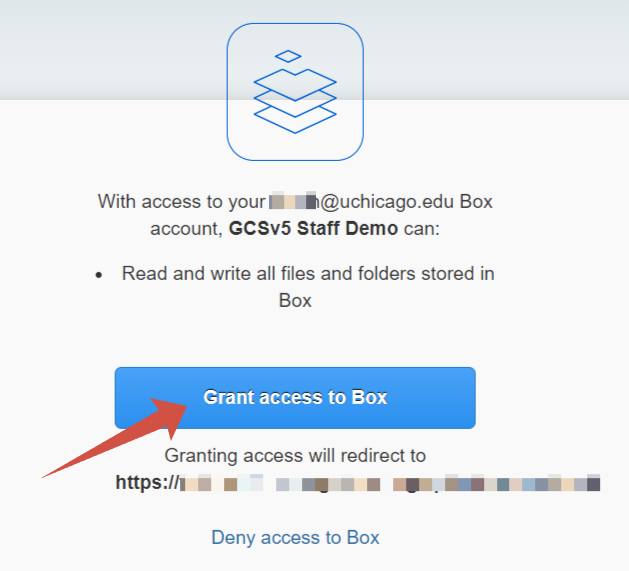Syncing Globus with UChicago Cloud Storage
Globus is a robust file-sharing and transfer service. This page explains how to sync Globus with University of Chicago cloud storage so you can use Globus features, like scheduled file transfers, with files stored in your UChicago Box, Google Drive, and OneDrive accounts.
Globus calls a collection of files an endpoint. UChicago has Globus endpoints for Box, Google Drive, and OneDrive. By connecting to these endpoints, you can access files stored in your UChicago Box, Google Drive, and OneDrive accounts through Globus.
Start by logging into the Globus Web App with your CNet ID. Go into the File Manager and search for the endpoint for your cloud platform of choice using the Collection search bar:
Globus Staff GCSv5.4 Demo Box (UChicago)
Globus Staff GCSv5.4 Demo OneDrive
Note
The UChicago Google Drive endpoint is not available. To access your files, please log in to Midway 3 using ThinLinc, open a browser, and sign in to Google Drive. From there, you can download the files to your working directory.
When you choose a UChicago cloud storage endpoint, you will need to give Globus permission to access files you have stored on that cloud platform. For example, if you choose the Globus Staff GCSv5.4 Demo Box (UChicago) endpoint, you will see a message like this:
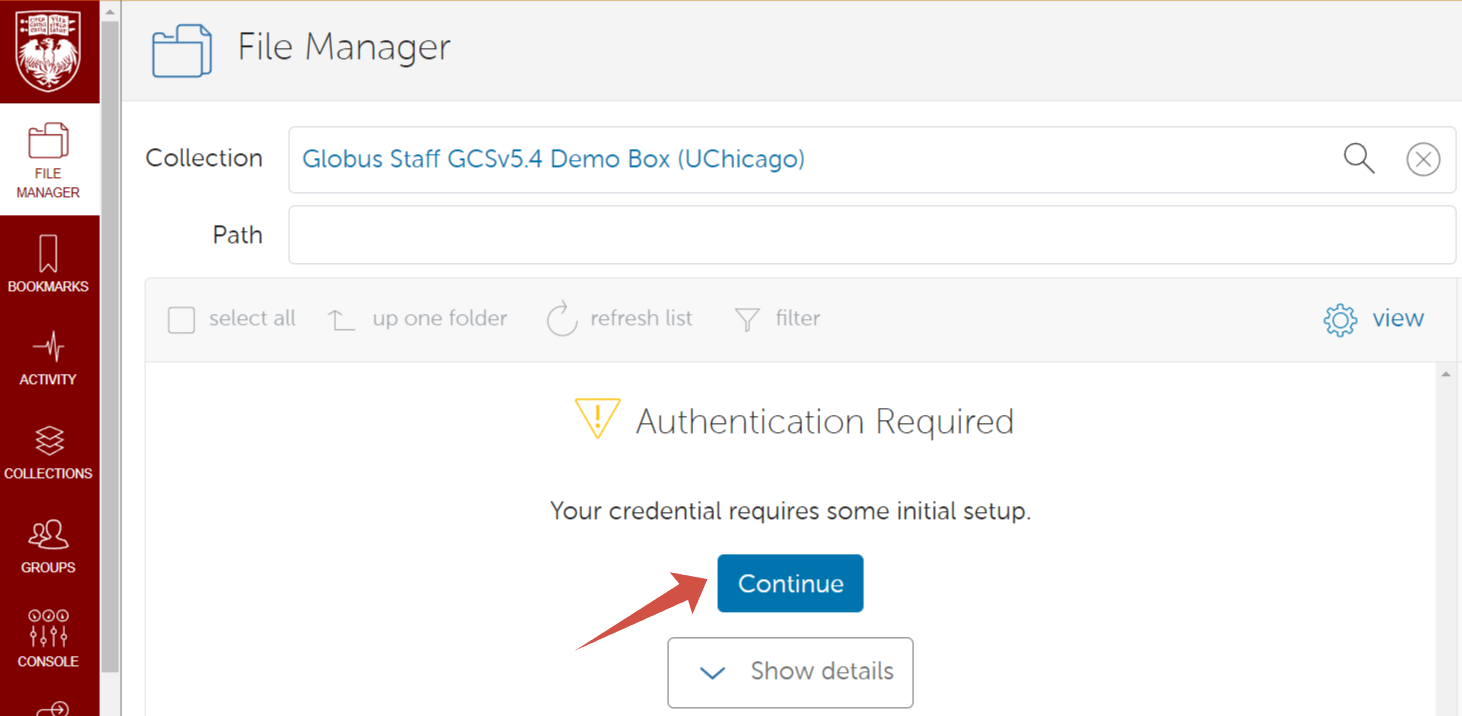
When you click "Continue," Globus will route you to an identity verification page. Click "Globus Staff (globus.org)" to proceed:
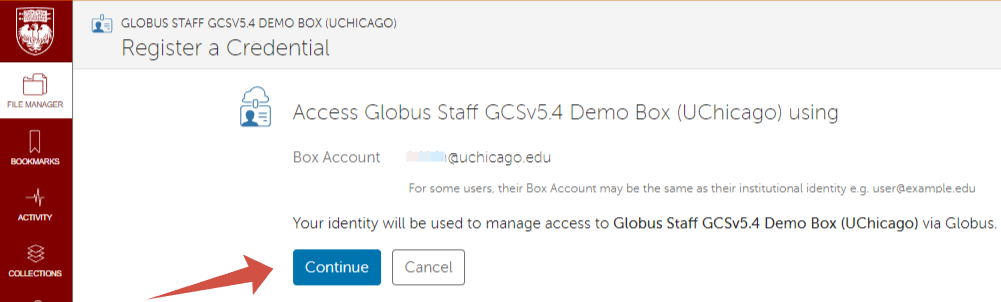
When you click "Globus Staff (globus.org)," Globus will route you to the Box sign-in page. Choose the Google account associated with the files you would like to access through Globus: